In the “Orders” tab of your back office, you can find the full history of customer orders placed via the web app. You can update the status of these orders to notify your guests accordingly.
When a guest places an order (for example, a breakfast), you’ll receive a notification in your back office under “Operations” → “Orders.”
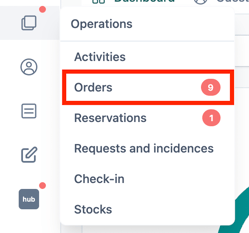
If you also wish to receive email notifications, please refer to our article “How to Notify the Hotel by Email When an Order Is Placed.”
By clicking on a specific order, you can change its status. There are three available statuses: New, Accepted, and Cancelled.
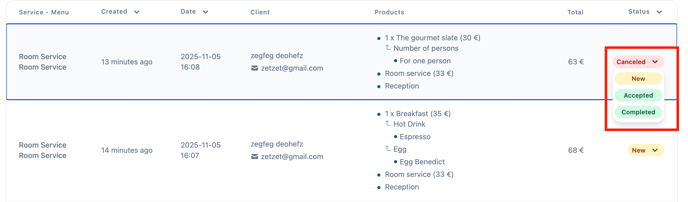
If you’d like to automatically accept all orders without manually changing their status in your back office, please see our article “How to Automatically Accept All Orders on My Shop Page.”
New
All new orders are initially set to New.
Guests are notified that their order has been received.
Accepted
Changing an order’s status to Accepted notifies the guest that their order has been confirmed.
The order total will also be added to the revenue shown on the Home tab of your back office.
Cancelled
To cancel an order, set its status to Cancelled.
The guest will be informed of the cancellation. We recommend contacting the guest directly to explain the reason.
You can also customize these notification messages. For more details, see our guide: “How to Customize Customer Journey Messages on My Shop Page.”
-1.png?height=120&name=Logo%20(blanc)-1.png)