The main menus are those presented to the customer when opening the boutique page. If you have only one menu, the customer will be directly directed to the product selection.
On the example shown, when the customer clicks on the Room Service tile, several main menus are offered, each redirecting to a different menu. This solution is often used when there are different opening hours to configure, for example, day room service and night room service.
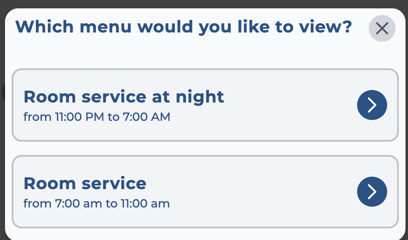
1. Go to the "Web App" tab, then select "Editable Pages."
2. Choose the sales outlet you want to modify.
3. Click on "Menu."

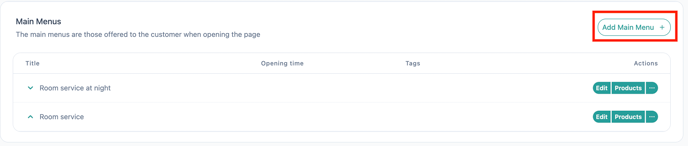
To help you create a category and enter products into your main menus, refer to:
"How to add/modify a category on my boutique page"
"How to add/modify a product on my boutique page."
If you have multiple main menus, you have the option to customize the presentation of these menus.
For this, go back to the level of the boutique page you want to modify.
1. Click on "Edit."

2. Scroll down to the Menu Selection Modal.
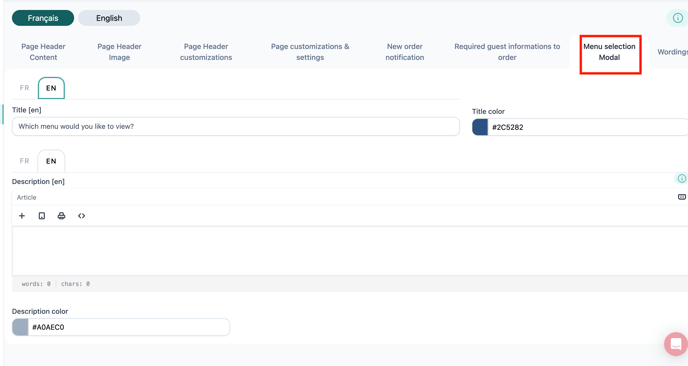
Now you can modify the title, description, and text colors.
⚠️ As a reminder, English translation is automatic. Delete the English text with each new modification to ensure accurate translation.
Attention, don't forget to save your modification at the bottom of the page.
-1.png?height=120&name=Logo%20(blanc)-1.png)