It is possible that you may need to remove a tile from your application because you no longer wish to offer the related service. Has your laundry service provider let you down? Remove the tile that features its service!
Deleting a Tile
If you want to delete a tile, log in to the Bowo hotel back office and follow these steps:
1. Click on the "Web App" tab, then select "Homepage configuration."
2. Click on the edit pencil icon corresponding to the tile you want to remove. The designated tile will be surrounded by red dashed lines.

Once you have clicked on the edit pencil, the configuration pop-up will appear, and you will find the "Delete" button at the bottom of it.

Be sure to confirm the deletion of your tile by pressing the "Confirm" button.
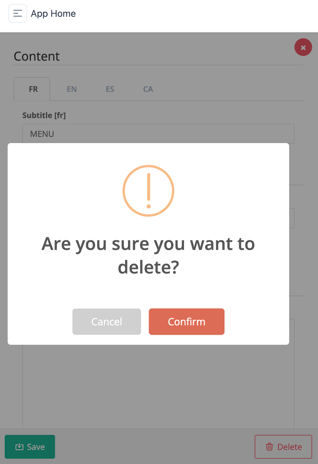
Your tile has now been deleted and is no longer visible in your back office.
Hide a Tile
If you want to temporarily hide a tile without deleting it, you can do so by following these steps:
-
Click on the “Web Application” tab, then “Home Configuration.”
-
In this section, you will see all the tiles on your home page.
- Click “Manage Tiles” at the top right.

In this section, you will find all the tiles present on your home page.
To hide a tile, click “Deactivate product” to the right of the tile you want to hide.
To reactivate it, click “Activate product” in the same place. The tile will then become visible again on your home page.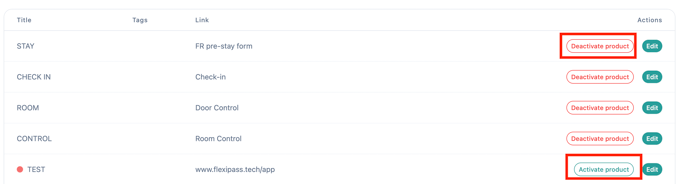
⚠️ Note 1: When you delete a tile, the page it links to is not deleted. You can find it in the “App Page” tab of your back office.
⚠️ Note 2: Once a tile is deleted, you cannot undo this action.
-1.png?height=120&name=Logo%20(blanc)-1.png)