In each category, you can present multiple tiles. Creating a new tile allows you to add a new service to your application.
To create a new tile, log in to the Bowo hotel back office, follow these steps:
- Click on the "Config App" tab, then select "Homepage".
- Choose the category in which you want to create your new tile.
- Click on the "+" button as indicated. The rectangle will appear in red when you hover over it with your mouse.

Title, subtitle, and description (required)
You can now enter the title, subtitle, and description for your tile.
If you want to name your tile but do not want the title to appear on your application, check the "Hide title in-app" box.

Icons (optional)
On the configuration popup, you can also choose to display an icon at the top left of the tile. You have a wide choice of icons available, and you can of course change their color.

Insert a background image (required)
You can insert the image of your choice to illustrate a tile. You can also choose a photo that is displayed based on the language.

Gradients (required)
Remember to add a background gradient - departure and a background gradient - arrival so that titles and subtitles can be visible on the background image. We mainly use # 33333335 as the starting gradient and # 33333300 as the ending gradient.

Put a filter on a tile
You can select one of the tags you created when configuring your category. This is where you can choose which tag/filter your tile corresponds to!

👏 To discover your new tile, don't forget to click the Save button!
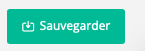
To configure the redirection of your tile to the page you want, go to "How to configure the redirection of a tile?"
-1.png?height=120&name=Logo%20(blanc)-1.png)