We use the term "category" to refer to the different sections of the web app. Categories allow you to structure your application so that your customer can quickly find the information they are looking for.
Creating a new category
If you want to add a new category, you need to log in to the Bowo hotel back office and follow these steps:
- Click on the « Config App » tab and then on « Home »
- Scroll down to the bottom of your homepage.
- Click on the "+" button as indicated. The rectangle around the button will turn red when you hover your mouse over it.

Creating the title and subtitle of your new category (required)
Once you have clicked on the "+" button, a window will appear on the left side. You can enter the title and subtitle of your category.

Colors of the title, subtitle, and background (required)
Once you have entered your title, subtitle, and description (optional), you can:
- Change their color by selecting your primary or secondary color (which you have already configured in Manage Global Style) or any other color using the palette.
- You can also apply a background color that will only be defined on the category being created.

Choosing the display of the tiles that will be created later in the category (required)
You can decide on the shape of the different tiles contained in your categories. There are tiles that are square, rectangular, large, small, with or without white space for a separate description of the visual.

Locking tiles to fix them on the application (optional)
Checking the "Wrap elements" box means that you fix the tiles on the application, so the client will not need to scroll through the tiles sideways.

Tags (optional)
If desired, you can allow your clients to filter the tiles. Your client will only see the tiles that interest them.
To do this, you must check the "Show tag filters" box and create the filters called "tags" as needed, as in the example below.

Translation: Below, you will find the rendering of the tags in your category:

To link the tag to the corresponding tile, you will need to go to the tile configuration page.
⚠️ As a reminder, the translation into English is automatic. Remove the English text with each new modification to ensure accurate translation.
👏 Don't forget to click the Save button to apply your changes and discover your category!
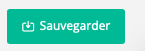
Your category is now created! You can view it in your back office.
-1.png?height=120&name=Logo%20(blanc)-1.png)